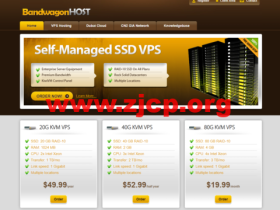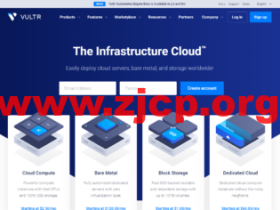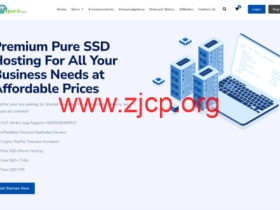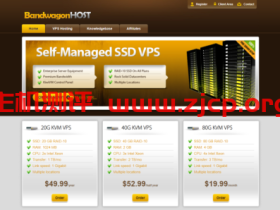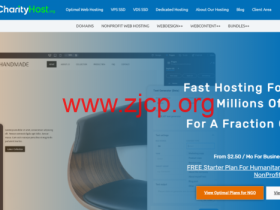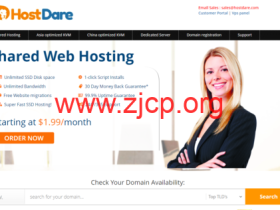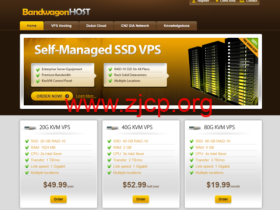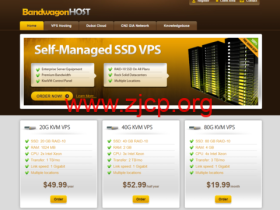我们在昨天的文章中有提到,搬瓦工VPS主机默认情况下官方只有提供CentOS、Debian、Ubuntu这些Linux镜像的系统。默认情况下是不支持Windows系统的,但是如果我们需要安装Windows系统的还是可以的,这个需要通过一定的技术,比如在这篇文章中,我就要提到的使用DD安装Win系统。
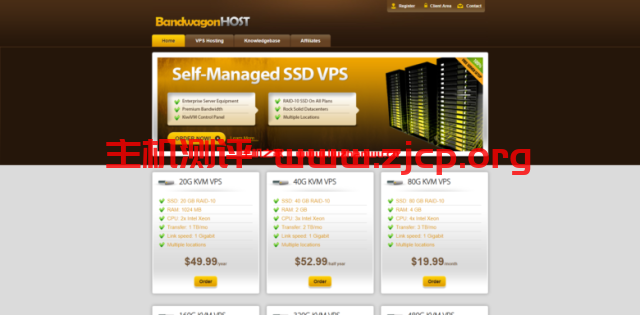 文章源自国外主机测评-https://www.zjcp.org/10552.html
文章源自国外主机测评-https://www.zjcp.org/10552.html
第一、一键脚本文章源自国外主机测评-https://www.zjcp.org/10552.html
wget -qO DebianNET.sh qiu.sh/dd && bash DebianNET.sh -dd “https://moeclub.org/onedrive/IMAGE/Windows/win7emb_x86.tar.gz”文章源自国外主机测评-https://www.zjcp.org/10552.html
这个脚本我们可以在搬瓦工vps主机的常规系统中运行,默认是安装WIN7系统的。这个在安装过程中需要等待教程的时间,一般我会等待15分钟左右,然后我们尝试用远程连接登录。文章源自国外主机测评-https://www.zjcp.org/10552.html
账户:Administrator 密码: Vicer文章源自国外主机测评-https://www.zjcp.org/10552.html
我们可以用到上面的默认系统 用户名和密码连接远程。文章源自国外主机测评-https://www.zjcp.org/10552.html
第二、需要注意的问题文章源自国外主机测评-https://www.zjcp.org/10552.html
默认情况下,我们可以看到C盘只有10GB,如果我们需要扩展磁盘需要扩展。文章源自国外主机测评-https://www.zjcp.org/10552.html
如果速度不够好,我们也可以解决一下拥堵问题。文章源自国外主机测评-https://www.zjcp.org/10552.html
Set-NetTCPSetting -SettingName InternetCustom -CongestionProvider LEDBAT文章源自国外主机测评-https://www.zjcp.org/10552.html
执行命令之后重启服务器。
第三、其他系统安装包
上面的我们默认安装的是win7系统,这里我们也可以更换镜像包。当然我们自己可以制作镜像包,如果我们用网上热心网友的也可以,这里整理部分。
https://delivery.yuntu.moe/teddysun/cn_windows2019.gz
https://delivery.yuntu.moe/teddysun/en_windows2019.gz
https://delivery.yuntu.moe/teddysun/ja_windows2019.gz
https://delivery.yuntu.moe/teddysun/cn_windows2016.gz
https://delivery.yuntu.moe/teddysun/en_windows2016.gz
https://delivery.yuntu.moe/teddysun/ja_windows2016.gz
https://delivery.yuntu.moe/teddysun/cn_windows2012r2.gz
https://delivery.yuntu.moe/teddysun/en_windows2012r2.gz
https://delivery.yuntu.moe/teddysun/ja_windows2012r2.gz
这里我们在安装后,可以用到账户用户名:administrator,密码:Password147 进行登录。